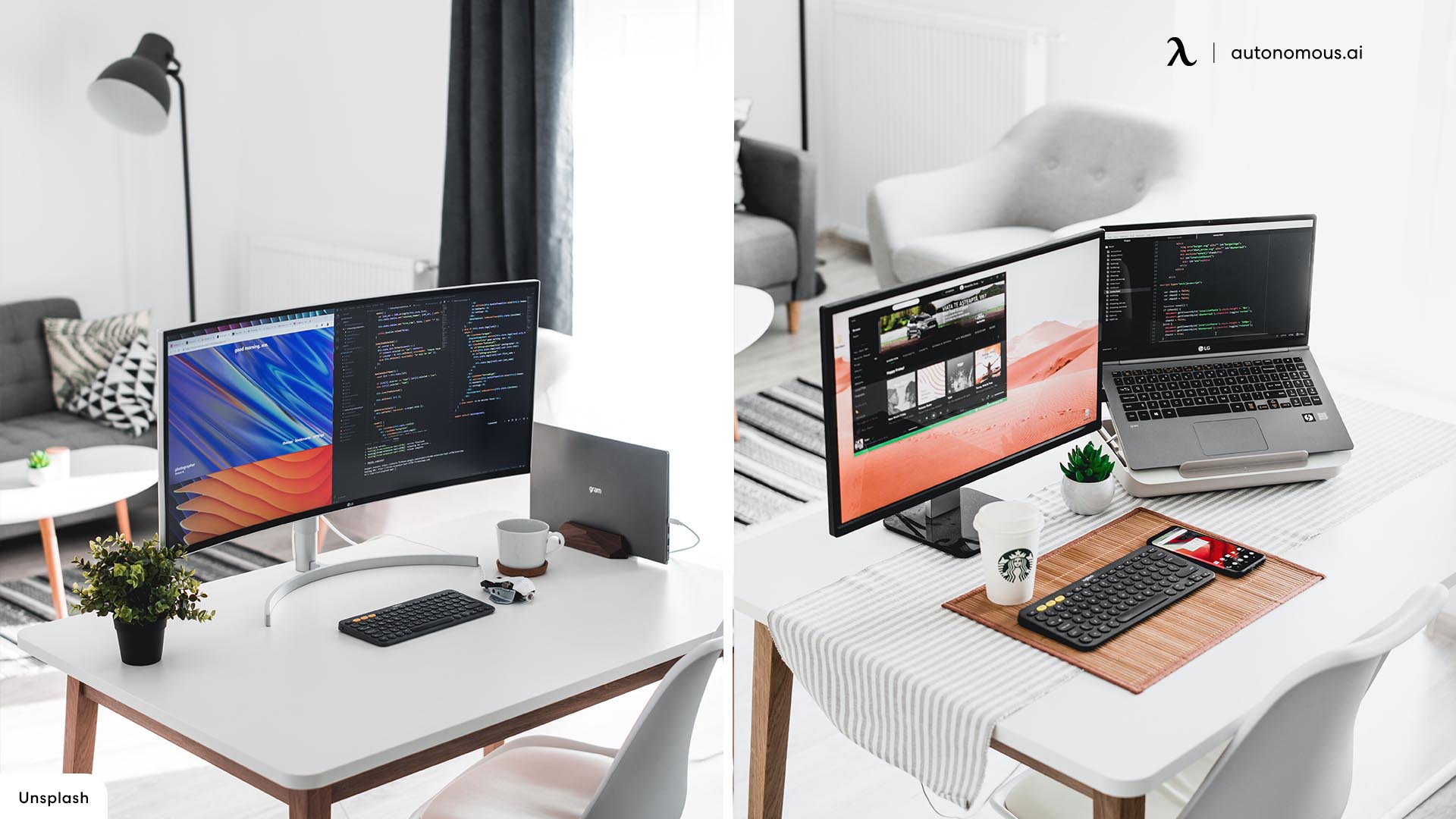
A Complete Guide: How to Choose the Best Monitors for a Home Office
Table of Contents
My dream of becoming a remote worker came true a couple of years ago. Unfortunately, something clouded my happiness as soon as I landed my first job: my equipment felt like it was from the dinosaur age. After staring at the screen for a while, my eyes started to bug out. It was my first day at work! So, I soon knew that I had to look for the best monitors for my home office.
Choosing the right monitor wasn’t easy either. A quick online search left me with a hugely overwhelming list of options. Fortunately, the secrets of proper device selection were unveiled before my eyes.
Armed with this knowledge, I embarked on a journey through the technological world to find the ideal screens for a home office. Now, I’m ready to guide you through the exact same process and help you make an informed decision about your equipment.
Do you want to learn how to choose the best computer monitors for your home office? Take your time to review this comprehensive guide!
Factors to Consider When Buying a Monitor for a Home Office
Whether you’re building a four-monitor setup or prefer modest workspaces, you can’t just buy the first device you find at a good price.
If you want to work comfortably, be more productive, and avoid physical discomfort, you need to consider several factors when choosing your monitor. Personally, I think the following are the most important:
Screen Size
A monitor with the right size will provide you with enough screen real estate to work with, but this will depend on your needs and preferences.
If you’re a multitasker, too-small devices could affect your workflow and make your setup feel cramped, for example. Contrastingly, a too-large screen could make your desk uncomfortable. To know if a monitor is a good fit for your workstation, consider these aspects:
- Available desk space.
- Viewing distance.
- The type of work you’ll perform.
- Screen resolution (higher resolutions may require larger screen sizes for best image appreciation).
- If you prefer a single large monitor or several smaller ones.
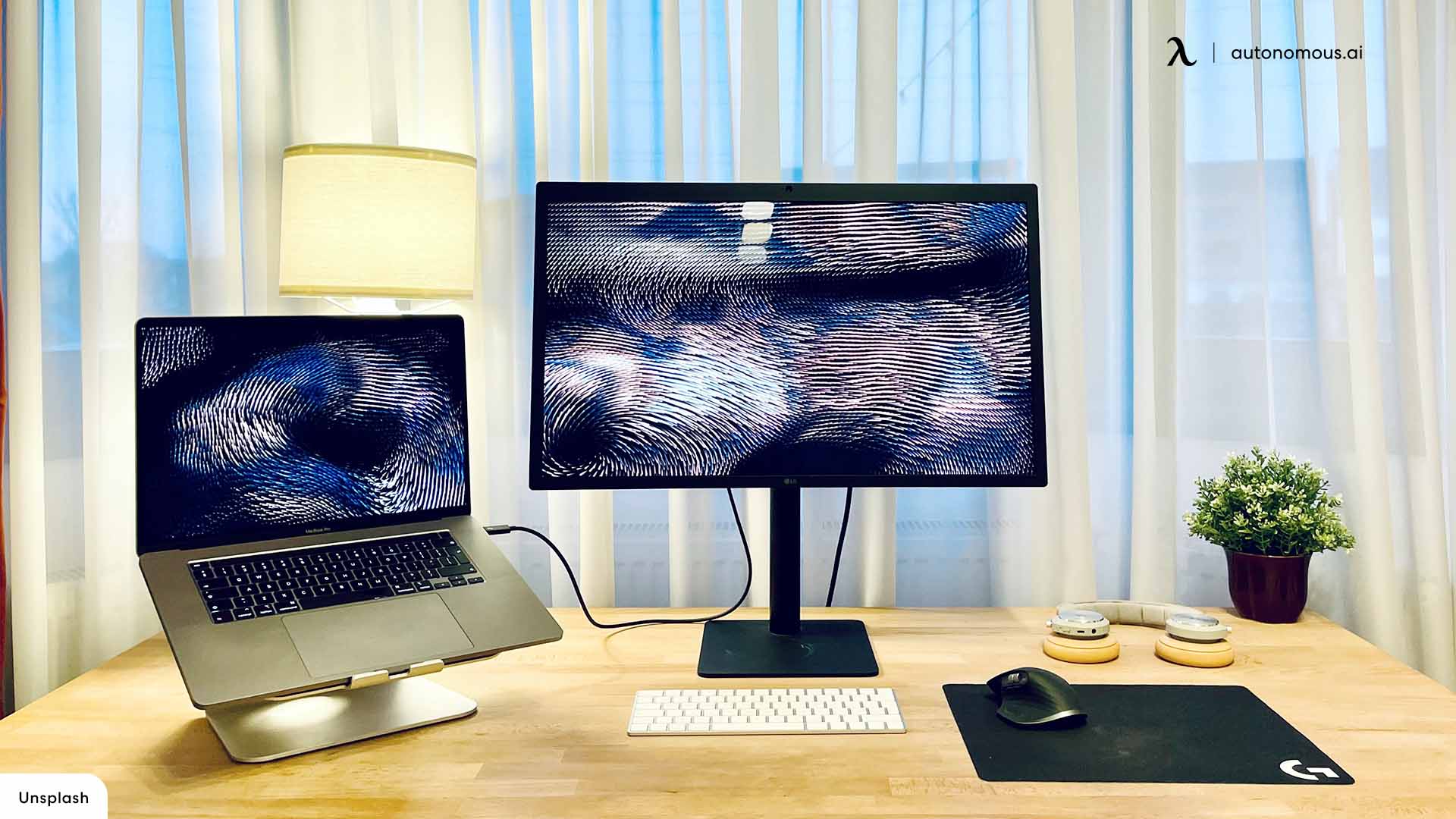
Below are some general guidelines for choosing the right monitor size according to your desk space:
- 24-inch monitors are good options for small desks.
- 27-inch monitors may be the best fit for medium desks.
- 32-inch or larger monitors are ideal for larger desks.
Screen Resolution
Screen resolution defines how your monitor can display visual content. Choosing the right one can make the difference between ordinary and extraordinary viewing.
Higher resolutions offer more screen real estate and provide sharper images with more vivid colors. However, they all offer benefits in specific scenarios.
These are the most common resolutions and what they’re used for:
- 1080p (Full HD): This is the resolution that most monitors feature and is often used for general tasks, such as web browsing and office work.
- 1440p (Quad HD): Most monitor manufacturers and users are choosing this option because it offers more screen space and sharper images. This resolution is often recommended for multitasking jobs that require great attention to detail. Plus, it’s suitable for casual gaming.
- 4K (Ultra HD): As the highest resolution you’ll commonly find for most monitors, it provides an immersive experience with detailed images and more than enough screen real estate. This option may be ideal for graphic designers or professional photo and video editors.
- 5K: Although it’s less common, some premium monitors feature this resolution. It offers more screen real estate and sharper images than 4K screens. Devices equipped with this technology are considerably more expensive and require powerful supporting equipment.

Panel Type
A monitor’s panel determines your screen’s response time, image quality, and viewing angles. If you choose the right one, you’ll see more accurate colors and sharper visuals when typing information into a document, designing something, or editing photos.
Again, there are several options to choose from, which are:
- IPS (In-Plane Switching) panels: Provide exceptional color accuracy and wide viewing angles
- TN (Twisted Nematic) panels: Offer faster response times and quick image transitions
- VA (Vertical Alignment) panels: Balance response time and color for a smooth experience
Refresh Rate
This term describes how many times per second a monitor refreshes an image. If you’re looking for an option for your home office, a device with a standard 60Hz refresh rate may come in handy.
But if you’re a graphic designer or video editor, the best computer monitors for your home office will be those with a higher refresh rate (between 75Hz and 144Hz).

Ergonomic Features
Since you’ll spend a considerable amount of time in front of your monitor, you should choose one with the right ergonomic features to create a comfortable and healthy home office.
If possible, look for a monitor with adjustable height, tilt, and swivel adjustability options to ensure that you can position the screen at eye level, maintain good posture, and prevent physical discomfort.
Connectivity Options
You must make sure your equipment has the necessary ports to connect to your computer and other devices. This is especially true if you’re planning to purchase the best dual monitors for your home office.
When it comes to connecting monitors to desktop computers, HDMI and DisplayPort are the most common options. USB-C, on the other hand, is becoming increasingly popular for portable and mobile devices, such as laptops and tablets.

Price
Finally, there’s the price. The best monitors for your home office are the ones that fit your budget without sacrificing quality, comfort, and functionality.
The Best Monitors You Can Buy in 2024
Still need help creating the best home office monitor setup? I’ve tested several devices to save you time when choosing yours. Below is more information about the top-rated ones.
1. Pixio PX243 Monitor
The Pixio PX243 is a popular monitor widely used for home offices. Although it isn’t designed for gaming, this screen has a 165Hz refresh rate and a 1ms MPRT response time, so it’s still decent and can be used to defeat your virtual enemies in your favorite video game.
Honestly, I didn’t focus on that when testing this monitor because I didn’t want to buy one for gaming but for working from home. However, I wanted to mention that small detail because it may be a good option for those who like to entertain themselves during their breaks.
This monitor is packed with features that can really benefit remote workers and other people whose jobs are computer-dependent. It incorporates an “eye saver mode” that reduces blue light emissions for a comfortable viewing experience, for example.
Key Details About This Monitor
- Thanks to its 24-inch size, this monitor is easy to transport and fits comfortably on virtually any desk.
- The Pixio PX243 is a super affordable option, costing only $185.
- This monitor has a wide color gamut range of 112% that replicates colors in a bright and vivid way.
2. AOC 24P3CW
Often regarded as one of the best monitors for a home office, AOC’s 24P3CW is an affordable device equipped with the necessary features to provide an exceptional viewing experience.
I tested this device for almost six days, and I couldn’t believe that such a cheap screen could deliver such great results. It’s highly adjustable, includes a useful webcam with Windows facial recognition, and incorporates all the ports you may need to create the best home office monitor setup.
Key Details About This Monitor
- The screen displays bright, colorful, and accurate images thanks to the high-quality panel.
- This monitor includes the following ports: DisplayPort, USB-C, USB-A, HDMI, 3.5mm, and Ethernet.
- It offers a 75Hz refresh rate with a 4ms response time.
3. Iiyama G-Master GB3467WQSU-B5
Are you looking for the best-curved monitors for a home office? The Iiyama G-Master GB3467WQSU-B5 could be a great option. At first, I thought it was too expensive because it costs almost twice as much as other options reviewed before. However, it was totally worth it!
Personally, I think this monitor isn’t for everyone. Besides the high price, there are other small issues, such as an odd menu navigation system. However, it’s an excellent choice if you need equipment that provides accurate, colorful, and dramatic images.
Moreover, the Iiyama G-Master GB3467WQSU-B5 offers several adjustability options for extra comfort. When I used this monitor, I didn’t have to work for hours in the same position. A few small changes allowed me to improve my posture and relieve discomfort in my neck, shoulders, and arms.
Key Details About This Monitor
- This monitor features two 2W speakers.
- The refresh rate is 165Hz.
- You can adjust the tilt, swivel, height, and left and right positions.
4. Philips 27B1U7903
The Philips 27B1U7903 is definitely among the best wide monitors for a home office. That’s why its price is so high. Actually, this is the first disadvantage, as this monitor is available for almost $800.
However, it’s safe to say that this device is one of the best options available on the market today. With the highest DisplayHDR 1400 rating, this monitor displays brilliant images with lifelike colors and impressive contrast.
I was excited by the speakers. Nothing beats the feeling of listening to music while working, which is one of the wonders of remote work. At first, I was a little disappointed because I was expecting a better sound, but I think they did a good job.
Another thing I love about this device is that it’s equipped with multiple ports. If you want to expand your work area, you just have to learn how to connect your monitor to a laptop.
Key Details About This Monitor
- The Philips 27B1U7903 covers almost 99.9% of the RGB colors gamut and 115.7% of DCI-P3.
- This monitor includes a webcam, which is really useful for remote workers.
- The screen features the innovative IPS Mini LED technology.
5. Dell U2723QE
Manufactured by the renowned brand Dell, the U2723QE earns its place on this list as one of the best dual monitors for a home office. I tested this device for a whole week, and I was impressed.
With a 27-inch screen and 4K resolution, this Dell monitor delivers sharp and vivid images and provides ample space, especially when a similar device (another monitor) is placed next to it.
Are you struggling to find the perfect place to accommodate more than one Dell screen? Check out these multiple-monitor setup ideas!
Key Details About This Monitor
- Its maximum refresh rate is 60 Hz.
- You can adjust this monitor to fit your preferred viewing position.
- This monitor comes with numerous connectivity options, including the DisplayPort that will allow you to connect a second screen.
How to Set Up a Monitor Ergonomically?
An ergonomic space will not only help you perform better at work, but it’ll also improve your health, even if you have to sit at your desk for hours. Do you know how to create one? Consider the following:
- Position your monitor at eye level, about an arm’s length away
- Tilt the screen slightly backward to reduce glare, prevent neck discomfort, and ensure comfortable viewing
- Adjust your monitor’s position or use an anti-glare screen filter to protect your eyes
- Choose the right monitor size based on your available desk space
- Make sure the space is correctly lit but avoid direct light that can reflect on the screen

Necessary Accessories to Make a Monitor Setup More Ergonomic
The next step to create the best home office monitor setup is to equip this space with the right accessories, which may include:
- Monitor arm: A monitor arm allows you to make easy adjustments in height, tilt, and rotation so that your setup is ergonomic and fits your needs.
- Monitor stand: With a monitor stand, you can elevate your screen to a comfortable viewing height. Plus, many of these office accessories provide additional storage space.
- Anti-glare screen filter: It reduces glare and reflections, minimizing eye strain.
- Blue light filter: This addition filters out the blue light emitted by screens, which can be harmful after prolonged exposure and cause eye fatigue.
- Wrist rest: It provides support for your wrists while typing or using the mouse, preventing physical discomfort and other health issues.
- External keyboard and mouse: Whether you’re building a horizontal or vertical monitor setup, both are ideal for a more comfortable and customizable space compared to built-in laptop keyboards and trackpads.
- Cable management solutions: These accessories keep your cables organized to prevent clutter, eliminate tripping hazards, and improve your setup’s appearance.
- Standing desk converter: It allows you to switch between sitting and standing throughout the day, even if you don’t have a standing desk, which encourages you to stay active, promotes better blood circulation, and reduces back pain.
- Lumbar support: It provides additional support for your lower back, helping you maintain a healthy posture.
- Desk pad: This accessory creates a cushioned surface where you can place your wrists and forearms while working, reducing pressure points and improving comfort.

Final Thoughts: Picking the Best Monitors for Your Home Office
Are you ready to build your home office? Whether you prefer traditional workstations or are looking for tricks for a multiple-monitor setup, this guide contains all the information you need!
When selecting a monitor for your home office, you should consider several factors, such as screen size, resolution, panel type, refresh rate, and ergonomic features. These considerations will ensure you can create a comfortable and healthy work area.
Besides that, you’ll need to equip this space with some accessories that can make your life easier and more comfortable. This is the real secret to creating the best home office monitor setup!
Get exclusive rewards
for your first Autonomous blog subscription.
You May Also Like







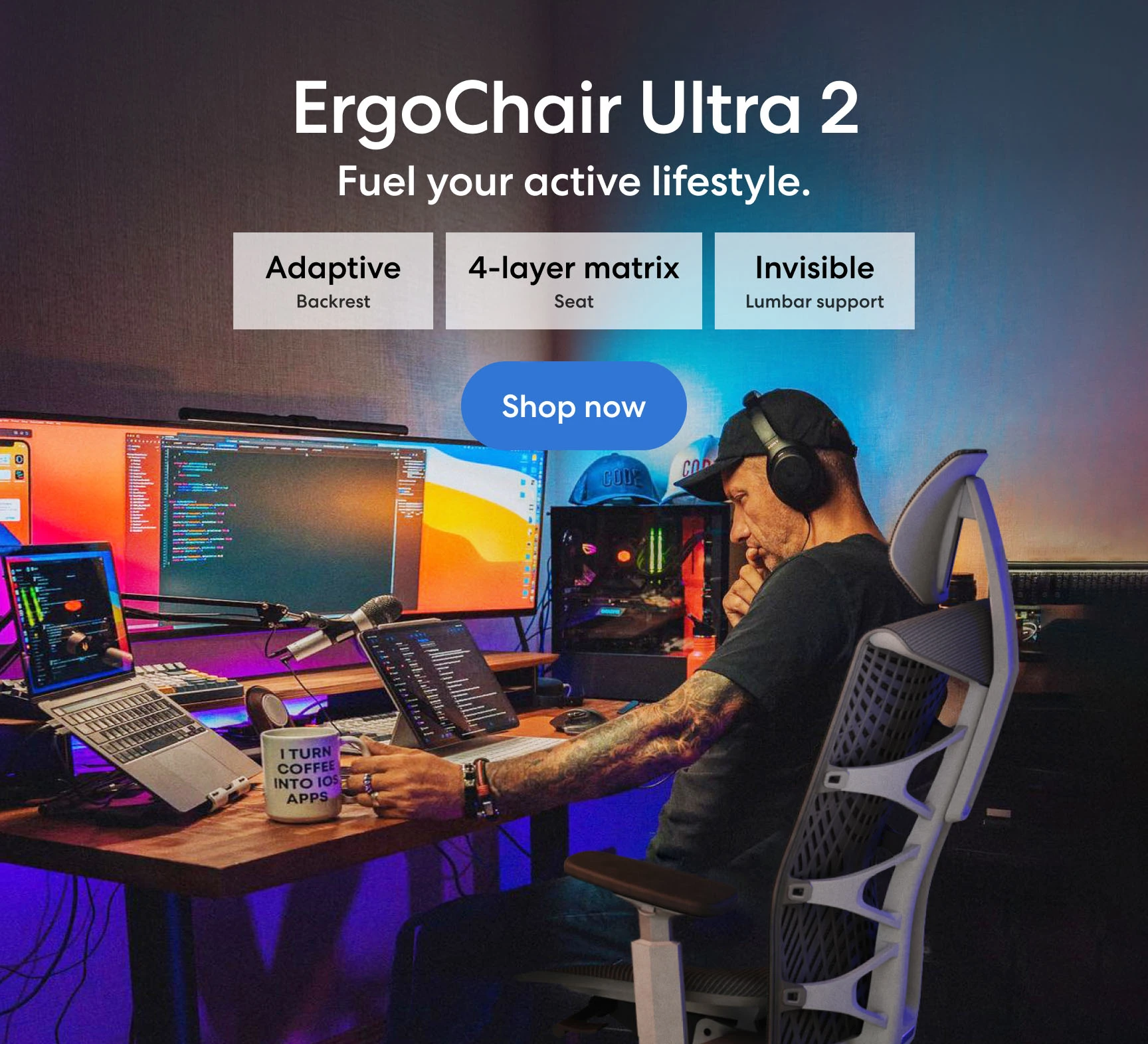
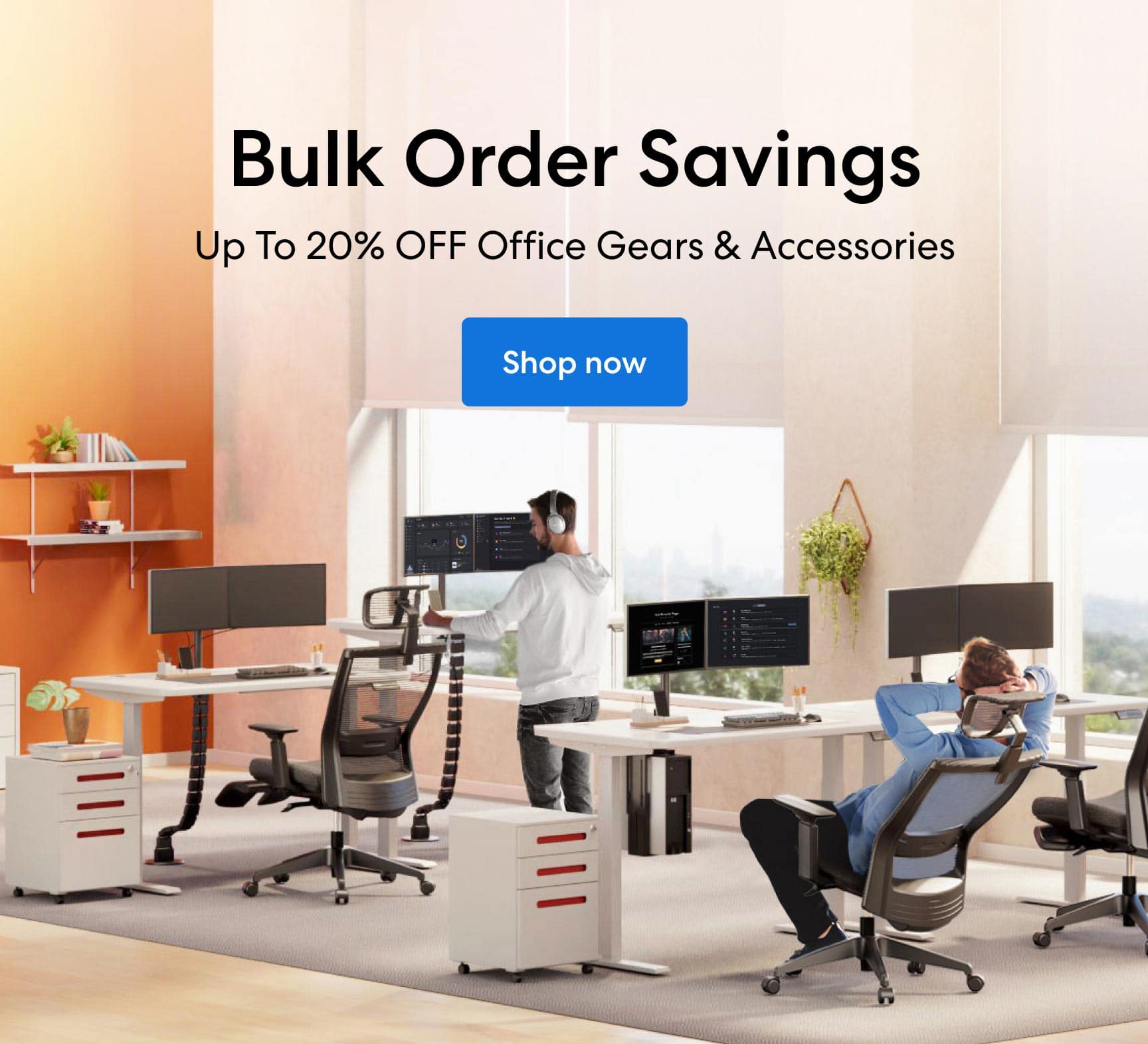
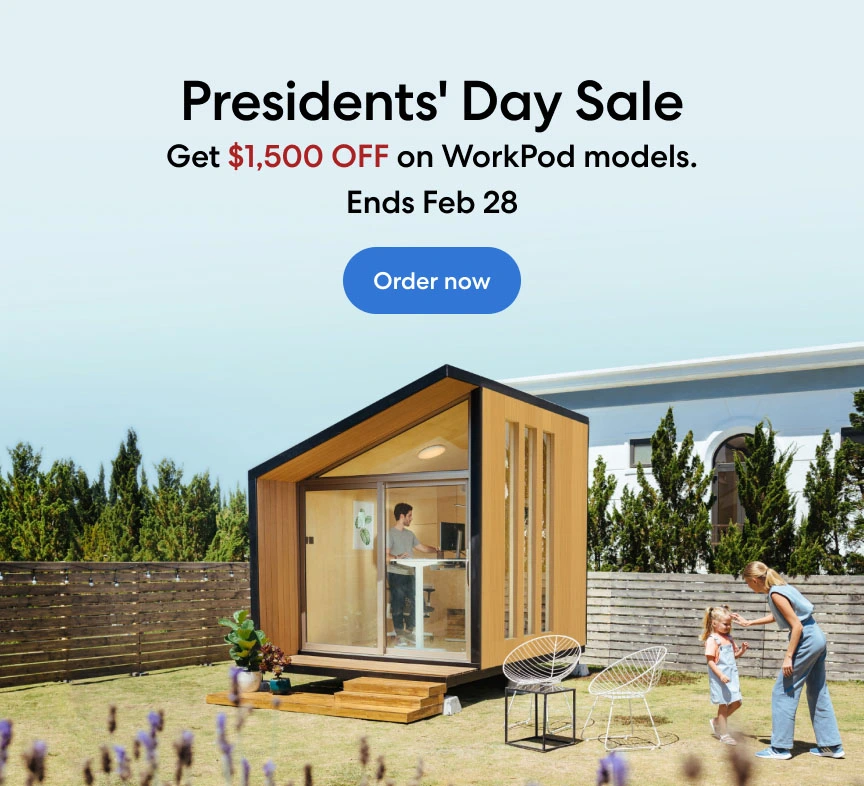

-7512dd9e-3510-42ed-92df-b8d735ea14ce.svg)


