Table of Contents
In today's digital age, where remote work and telecommuting have become increasingly common, the importance and need for a home office dual monitor setup cannot be overstated. This setup offers numerous benefits that enhance productivity, efficiency, and overall work experience.
In this article, we'll go over everything you need to know about home office setup with 2 monitors.
Advantages of a Home Office Dual Monitor Setup
Increased Productivity
One of the most significant advantages of a home office dual monitor setup is the substantial boost in productivity it can provide. When you have two monitors, you can easily spread out your work, allowing for a more organized and efficient workflow. Instead of constantly switching between tabs and windows on a single screen, you can dedicate one monitor to a specific task while using the other for additional applications or resources.
For example, you might use one monitor for your main work, such as editing documents or designing graphics, while keeping communication tools like email or messaging apps open on the second monitor. This setup reduces the time spent toggling between applications and allows you to stay focused on your primary task. Studies have shown that dual monitors can increase productivity by up to 42%, making them an invaluable tool for remote workers, freelancers, and professionals who need to manage multiple tasks simultaneously.
Enhanced Multitasking
In today’s fast-paced work environment, multitasking has become a necessary skill. A dual monitor setup enhances your ability to multitask by providing more screen real estate to manage multiple applications simultaneously. This is particularly beneficial for professionals who work with data, design, or any job requiring constant reference to multiple sources of information.
For instance, a graphic designer can have their design software open on one monitor while keeping a reference image or color palette visible on the second monitor. Similarly, a financial analyst can monitor live data on one screen while working on a report on the other. This setup not only improves efficiency but also helps in reducing errors, as you can cross-reference information without losing focus on your primary task.
Improved Focus and Organization
A dual monitor setup contributes to better focus and organization by allowing you to segment your tasks across different screens. This separation of tasks can help reduce cognitive load, as you’re not overwhelmed by trying to manage everything on one small screen. With more space to organize your work, you can dedicate one monitor to your primary tasks and the other to supporting activities, such as research, communication, or monitoring social media.
This organization leads to a more structured work environment, where each task has its place. As a result, you can work more efficiently without the constant need to resize windows or shuffle through overlapping applications. The ability to see all your critical information at once reduces mental fatigue and keeps you more engaged throughout the day.
Tips for Home Office Dual Monitor Setup
Here are some laptop and monitor setup ideas for the best dual monitor setup for home office.
1. Display Match
Ensuring that your dual monitors match in terms of size, resolution, and color calibration is crucial for a seamless and comfortable viewing experience. Here's how to achieve a display match:
The size and resolution of your monitors play a significant role in the effectiveness of your dual monitor setup. Larger screens provide more space to work with, reducing the need to zoom in and out or scroll excessively. However, they also require more desk space, so consider the dimensions of your workspace when selecting screen sizes.
- 27 to 32 inches: These sizes are popular for dual monitor setups as they offer ample screen real estate without overwhelming your desk. They are large enough to comfortably view multiple applications side by side.
- Resolution: A higher resolution, such as 4K (3840 x 2160), offers sharper images and more detailed visuals, which is beneficial for design work or any task that involves detailed visuals. However, ensure that both monitors have matching resolutions to avoid scaling issues and ensure a consistent viewing experience.
Refresh rate and response time are important factors to consider, especially if your work involves video editing, gaming, or any activity that requires fast-moving visuals.
- Refresh Rate: The refresh rate is measured in Hertz (Hz) and indicates how many times per second the monitor updates with new information. For most office tasks, a standard 60Hz monitor is sufficient. However, if you work with video or gaming, you might benefit from a higher refresh rate, such as 120Hz or 144Hz, which provides smoother motion.
- Response Time: Response time, measured in milliseconds (ms), indicates how quickly a pixel can change from one color to another. Lower response times (such as 1ms to 5ms) are better for fast-paced activities like gaming or video editing, as they reduce motion blur.
>>> 24-Inch vs. 27-Inch Monitor?

2. Type of Desk
Selecting the right desk is essential for supporting your best dual monitor setup effectively and providing a comfortable workspace. Consider the following factors:
Sufficient Surface Area: Choose a desk with enough surface area to accommodate monitors, your keyboard, mouse, and other essential peripherals without feeling cramped. This will prevent clutter and allow you to better organize your workspace. For inspiration, consider checking out home workshop ideas that maximize space utilization.
Sturdy Construction: Opt for a desk with sturdy construction that can support the weight of your monitors and other equipment. This reduces the risk of wobbling or instability, ensuring a secure and reliable workspace.
Adjustable Features: Consider desks with adjustable height features to customize the workstation according to your ergonomic needs. Adjustable desks allow you to find the ideal height and angle for your monitors, promoting proper posture and reducing strain.

3. Ergonomic Practices
Prioritizing ergonomics is essential for maintaining comfort and preventing discomfort or injury during extended periods of work. Here are some ergonomic practices to incorporate into your dual monitor setup:
Monitor Placement: The best dual monitor home office setup positions monitors at eye level to prevent neck strain. The top of the screens should be at or slightly below eye level, with a comfortable viewing distance of about an arm's length away.
Keyboard and Mouse Placement: Place your keyboard and mouse within easy reach and at a height that allows your arms to rest comfortably at your sides. Use wrist rests to maintain neutral wrist positions and prevent strain.
Chair Selection: Invest in an ergonomic chair with adjustable features such as lumbar support, armrests, and seat height. A supportive chair promotes good posture and reduces the risk of back pain or discomfort.

4. Viewing Distance
Optimizing the viewing distance between yourself and your monitors is essential for reducing eye strain and maintaining visual comfort. Follow these guidelines for optimal viewing distance:
Arm's Length Away: To achieve the ideal viewing distance, position yourself approximately an arm's length away from your monitors. This distance provides a balance between immersion and comfort, minimizing the need to strain your eyes to focus.
Adjust as Needed: If you find yourself leaning forward or squinting to see content on your monitors, adjust the viewing distance accordingly. Experiment with different distances and desks, for example, replacing your setup with an L-shaped desk dual monitor setup or until you find one that feels comfortable and allows you to maintain clear, focused vision. For additional inspiration, check out small student bedroom ideas to see how compact spaces can be optimized effectively.
Essentials for The Setup at Home
1. Dual Curved Monitors
Dual curved monitors offer an immersive viewing experience. Their gently curved screens wrap around your field of vision, reducing distortion and providing a more natural viewing experience.
When setting up dual curved monitors, ensure that both monitors have a matching curvature radius for consistency in visual presentation and comfort. This ensures that each monitor's curvature aligns seamlessly when placed side by side, preventing visual discrepancies or discomfort during use.
Selecting the right monitors for your dual monitor setup is crucial to maximizing the benefits of this arrangement. The type, size, and features of the monitors you choose will directly impact your productivity, comfort, and overall work experience. Here’s what to consider when selecting monitors for your home office.
Monitor Types and Features
When choosing monitors for your home office, consider the type of panel used, as it affects the display quality and viewing angles. The most common types are:
- IPS (In-Plane Switching) Panels: IPS monitors offer excellent color accuracy and wide viewing angles, making them ideal for graphic design, video editing, and tasks that require precise color representation.
- TN (Twisted Nematic) Panels: TN monitors are known for their fast response times, which makes them suitable for gaming or activities where screen speed is essential. However, they tend to have narrower viewing angles and less accurate color reproduction compared to IPS panels.
- VA (Vertical Alignment) Panels: VA monitors provide good contrast and deeper blacks, making them a good middle ground between IPS and TN panels. They are well-suited for general office work and media consumption.
Other features to consider include built-in speakers, USB hubs, and adjustable stands that allow for height, tilt, and swivel adjustments.
2. L-Shaped Desk
An L-shaped desk provides ample space for a dual monitor setup while offering flexibility and organization. Its unique design allows you to separate your workspace into distinct areas, such as one side for primary tasks and the other for reference materials or secondary monitors. This layout promotes organization and efficiency by providing dedicated spaces for different aspects of your work, minimizing the clutter and distractions of a stacked monitor setup. Consider integrating some home office paint colors to create a productive and inspiring workspace.

3. Monitor Mount or Stand
A monitor mount or stand designed for dual monitors is essential for stability and optimal desk space utilization. When selecting a monitor mount or stand for curved monitors, ensure that it can accommodate the curvature of the screens without compromising stability.
Mounting your monitors on a stand or arm frees up valuable desk space, allowing for better organization and flexibility in positioning the monitors to suit your ergonomic needs. For more work setup ideas, check out this work from bed setup guide.
4. Cable Management Solutions
Cable management is crucial for maintaining the best home office dual monitor setup. Invest in cable management solutions designed for L-shaped desks to keep cables tidy and out of the way, preventing tangling and tripping hazards.
Concealing cables improves the aesthetics of your workspace and reduces the risk of damage to cables and peripherals, ensuring reliable connectivity and longevity.

6. Monitor Calibration Tools
Calibrating the color and display settings of your monitors is essential for achieving accurate color reproduction and consistency. Use monitor calibration tools or software to adjust brightness, contrast, color balance, and other settings to match both monitors. This ensures that images and colors appear consistent across both screens, preventing discrepancies and ensuring a seamless viewing experience.
Regular calibration maintains the integrity of your displays, enhancing visual clarity and reducing eye strain during prolonged use.
7. Desktop Organization Accessories
Keep your ergonomic desk setup of two monitors clutter-free and organized with desktop organization accessories such as trays, organizers, and storage solutions. Choose accessories that fit the layout of an L-shaped desk to maximize efficiency and workspace utilization. Utilize trays and organizers to keep essential items within reach, minimizing distractions and improving productivity. A well-organized workspace enhances focus and efficiency, allowing you to work more effectively without being overwhelmed by clutter.
8. Vertical Monitor Setup
If you prefer a vertical dual monitor setup for specific tasks or workflows, consider using monitor arms that support vertical orientation. This option is particularly useful for tasks that require viewing documents, code, or web pages in a portrait orientation.

9. Dual Ultrawide Monitors
Dual ultrawide monitor setups offer a wider field of view and enhanced multitasking capabilities, making them ideal for professionals. When opting for dual ultrawide monitors, ensure your desk setup is compatible to accommodate the larger size and weight of the displays.
Conclusion
Whether you're a remote worker, freelancer, entrepreneur, or creative professional, investing in a home office dual monitor setup can significantly enhance your productivity and overall work experience. With the right equipment and organizational strategies, you can create a home office environment that promotes focus and creativity. Consider integrating a work from home kit to complement your dual monitor setup and further boost your productivity.
Get exclusive rewards
for your first Autonomous blog subscription.
Spread the word
You May Also Like

/https://storage.googleapis.com/s3-autonomous-upgrade-3/production/ecm/240626/simplypops-1.jpg)


.jpg)




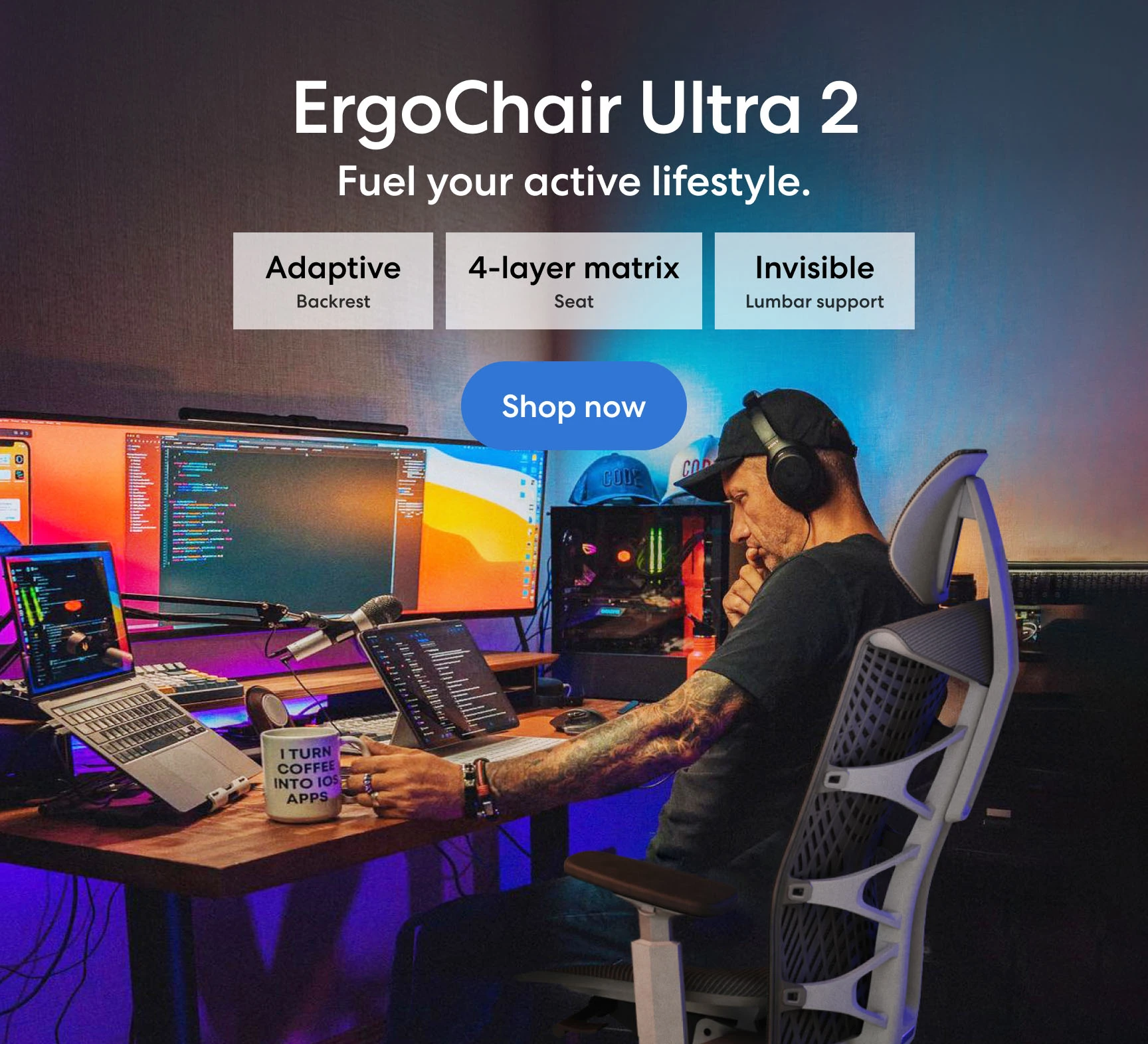
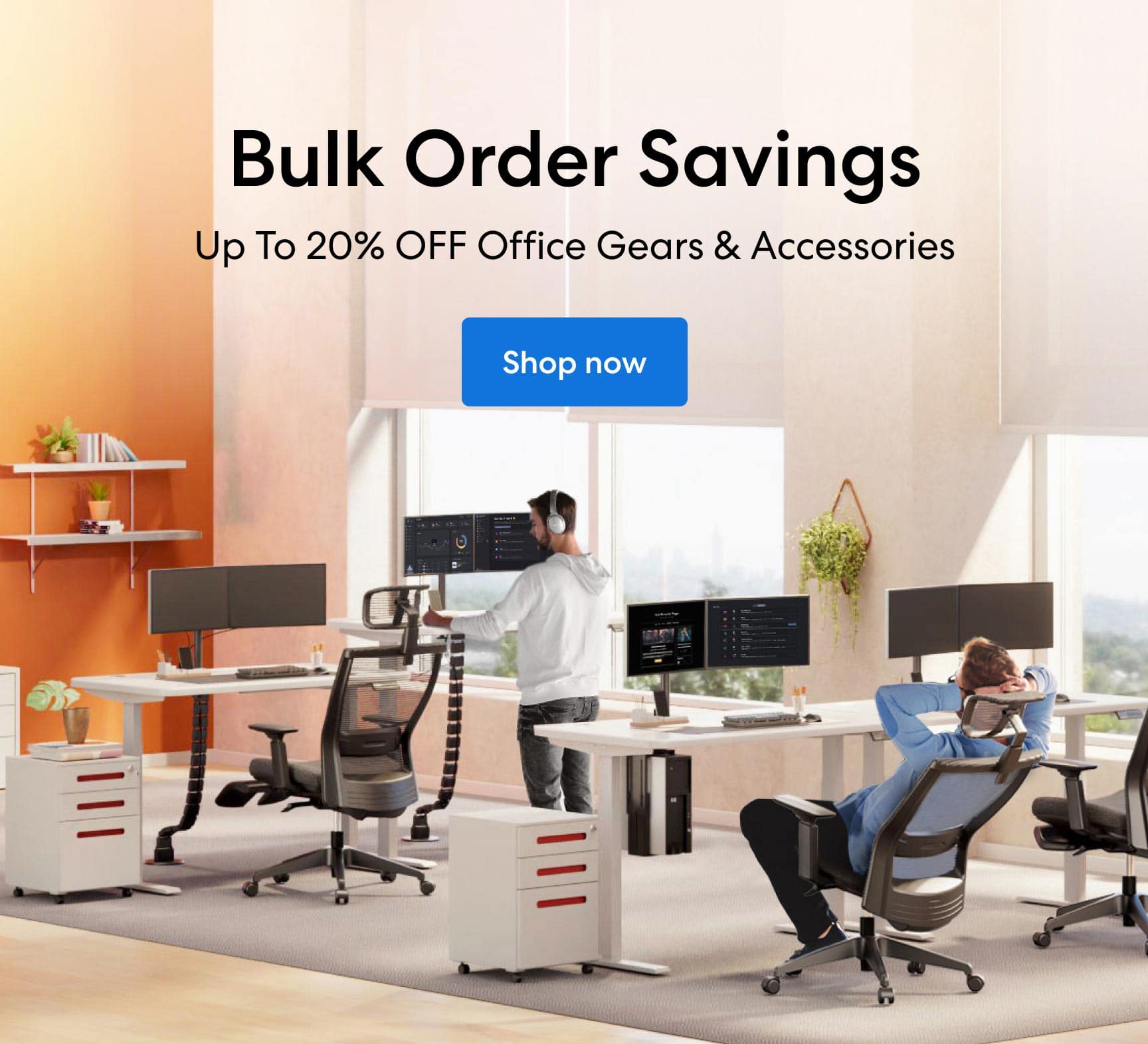
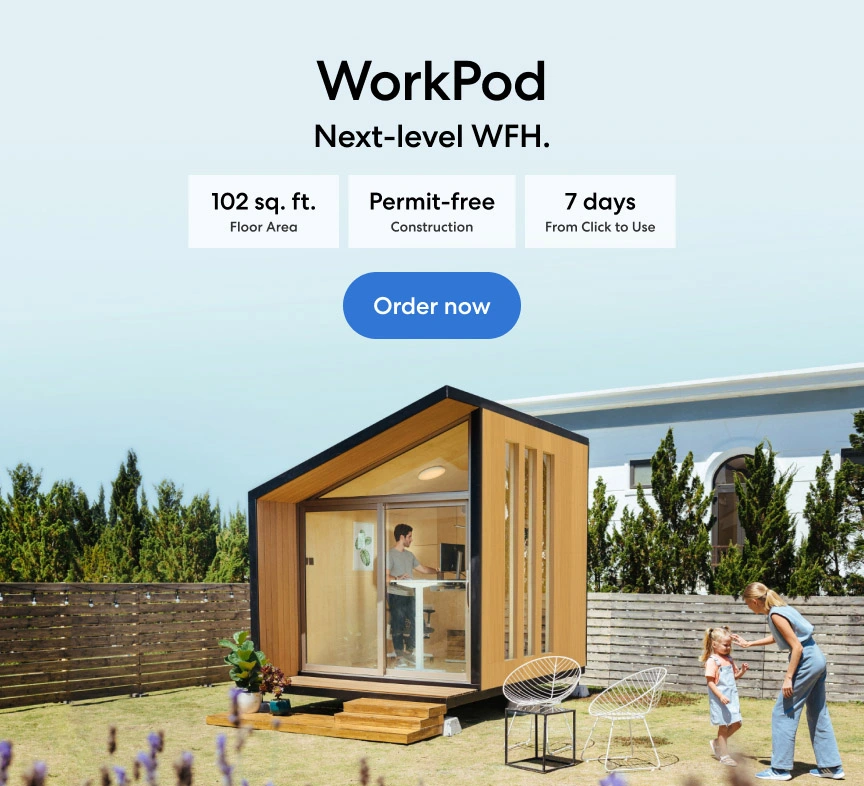
-7512dd9e-3510-42ed-92df-b8d735ea14ce.svg)


