
Top Tips: How to Achieve the Ideal Ergonomic Monitor Height
Table of Contents
Getting your monitor to the right height might seem minor, but it's super important for your workspace comfort. The right ergonomic monitor height can save you from a lot of aches and pains. If your screen is too high or too low, it can mess up your neck, shoulders, and back.
In this article, we’ll go over the best ergonomic monitor position so you can avoid these issues. We'll cover how to set up your display, why it matters, and what gear can help you get it just right. Let’s make your workspace more comfortable and your workday a bit easier!
The Basics of Ergonomic Monitor Height
Now, getting your ergonomic computer monitor height right is key. It means setting your screen at the best height to keep you comfy. This can help you avoid those annoying neck and back pains and boosts your productivity. When your monitor is too high or low, it can mess with your posture and health.
Here are some key factors for ergonomic display height that you need to consider:
Eye Level Alignment
First things first, get that screen at the right height. The top of your screen should be at or slightly below eye level. This helps you avoid tilting your head up or down, which can strain your neck. Just keeping your head straight will do wonders.
Eye level alignment is a big deal. Your eyes should naturally land on the top third of your screen. This keeps your neck in a neutral position.

Viewing Distance
Next, let’s talk about distance. The screen should be 20-30 inches away or about an arm’s length. This is the sweet spot for most people.
If you have a bigger screen, you might need to scoot back a bit. So, adjust it for comfort and clarity. Doing this helps prevent eye strain and lets you see everything without leaning in.
Reducing Glare
Glare is a killer. Position your monitor to avoid reflections from windows or overhead lights. If you can, tilt the monitor to reduce glare. This helps your eyes relax and makes the screen easier to see. By doing this, you’ll reduce eye strain and make it easier to see your screen clearly.
Proper Sitting Posture
Lastly, check your posture. Sit upright with your feet flat on the floor. Your elbows should be at a 90-degree angle. This setup helps you stay comfortable and prevents strain over time.
Using a standing desk can help a lot if you want to set up a proper monitor height for ergonomics. Just make sure that your screen’s height is adjustable so you can maintain a comfy setup whether you're sitting or standing.
>>> Best Monitor Height for Standing Desk

How to Properly Set Up Your Monitors
Setting up your display properly can make a huge difference in your comfort and productivity. Whether you have one or more screens, finding the right ergonomic setup is key. Let’s go through some multiple monitor setup ideas to help you get started.
Ergonomic Single Monitor Setup
For a single monitor, start by adjusting the height. The top of the screen should be at or slightly below eye level. This helps keep your neck in a natural position.
Place the monitor about an arm's length away so you don’t have to lean in or strain your eyes. And another thing that you can do is to adjust the screen settings such as brightness and contrast for comfort. A slight tilt can also help reduce glare.
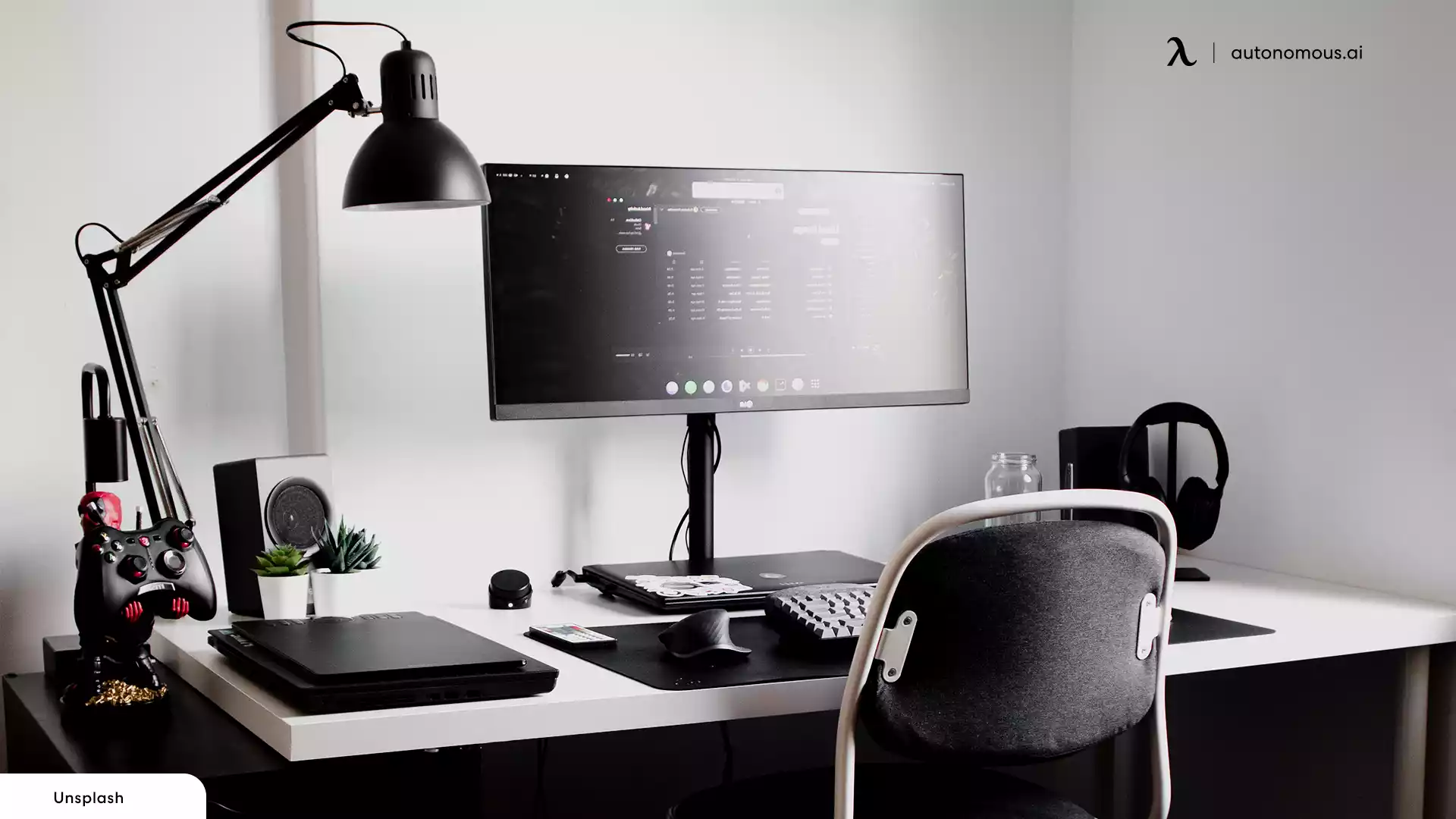
Ergonomic 2-Monitor Setup
If you’re using two monitors, things get a bit trickier. The primary monitor should be directly in front of you, with the secondary monitor to the side. This is the basic ergonomic 2-monitor setup.
So, position both monitors at the same height and distance. Next, be sure to angle the secondary monitor slightly towards you. Naturally, this dual monitor setup minimizes neck strain and makes it easy to switch between screens.

Ergonomic 3-Monitor Setup
An ergonomic 3-monitor setup works best with a V-shape configuration. It’s best to place the primary monitor directly in front of you and the other two on either side, angled towards you.
But be sure to keep them at the same height and distance. Having this kind of triple monitor setup gives you a wide view with minimal neck movement - great for multitasking and keeping everything in sight.

Ergonomic 4-Monitor Setup
A 4-monitor setup is ideal for power users. You can arrange two monitors directly in front and the other two on top or to the sides.
So, keep the primary monitors at eye level and angle the others slightly. This setup requires more space but offers a comprehensive view and minimizes the need to move your head too much.

Necessary Equipment for an Ergonomic Monitor Setup
To create an ergonomic workspace, having the right equipment is crucial. The right monitors, stands, and arms can make all the difference in achieving a comfortable and productive setup.
Monitors
Choosing the right monitor is the first step in setting up your ergonomic workspace. Let's look at some top monitors that offer great features and adjustable settings.
Pixio Monitor PX275C Prime
The Pixio model is a solid choice for both work and play. With its 27-inch WQHD display, you'll enjoy crisp, clear images whether you're drafting documents or gaming.
Its 100Hz refresh rate and 4ms response time make everything look smooth and responsive. Plus, it’s got AMD FreeSync and G-Sync compatibility to eliminate screen tearing.
Pixio PX243 Monitor
This monitor is a great entry-level option for gamers or anyone needing a reliable screen. At 24 inches and with a 1080p resolution, it offers clear visuals without taking up too much space.
The 165Hz refresh rate and 1ms response time mean you get smooth and fast performance, perfect for competitive gaming.
Pixio PX274 Prime Monitor
If you’re after something geared towards productivity with a splash of gaming, the Pixio PX274 monitor is for you.
Its 27-inch WQHD display offers a 2560 x 1440 resolution, giving you plenty of screen real estate and sharp visuals. Also, the 75Hz refresh rate is perfect for light gaming during breaks.
Pair this monitor with some handy office accessories and you’ll have a setup that will make you more productive.
Monitor Stands
Monitor stands are essential for getting your screen to the perfect height. They not only save desk space but also help reduce neck and eye strain by positioning your monitor just right.
FENGE Monitor Stand for Two Screens
The FENGE dual monitor stand is perfect for anyone needing more space and better ergonomics. It holds multiple screens, helping you achieve the perfect ergonomic computer monitor height. Moreover, the dual-tier design includes two drawers, offering plenty of storage for your desk essentials.
With sturdy legs and a strong MDF board, this stand can support up to 99 lbs., ensuring stability and durability. It's a great way to keep your workspace tidy and your monitors at the right height.
FENGE Dual Monitor Stand - Two Tiers
Got larger screens? This Fenge monitor stand is what you need. It supports 32"/34" screens and offers a spacious 42" deck. The second tier is handy for holding documents, stationery, or even your phone. Now, this is one of those multiple monitor setup tricks that can make a big difference.
Essentially, the aluminum feet with rubber skids keep everything stable and can hold up to 88 lbs. Plus, it’s super easy to assemble with no tools required. This stand helps you get the ergonomic display height just right while keeping your desk organized.
Maydear Bamboo Monitor Stand
Looking for something eco-friendly and stylish? Check out the Maydear monitor because it’s made from bamboo! This stand is not only good for the environment but also super durable.
If you want to set up the ideal ergonomic computer monitor height, this stand will help you relieve neck and shoulder fatigue.
The smooth surface is easy to clean, and it even includes drawers for extra storage. Naturally, it’s a simple, eco-friendly way to improve your workspace setup and get the ergonomic display height you need. Plus, it’s easy to assemble and comes with a 1-year warranty for peace of mind.
Monitor Arms and Stands
Monitor arms and stands provide flexibility and easy adjustment for your screens. They are perfect for multi-monitor setups, helping you keep everything at the right height and angle for maximum comfort.
Monitor Arm
A good monitor arm is all about flexibility. This 360° arm lets you position your screen at any angle, making it easy to find the proper monitor height for ergonomics. Made from premium aluminum alloy, it offers a 20" vertical range and can hold monitors between 18" to 28" up to 26 lbs.
Plus, it keeps your cables tidy and is super easy to assemble. If you need a single setup, this monitor arm adapts to your needs effortlessly.
Mount-It! Dual Monitor Desk Mount MI-2762 with USB Ports
For those looking to step up their game, the Mount-It! MI-2762 is a great choice. It supports two monitors ranging from 17" to 32", each up to 17.6 lbs. You can easily adjust it with a 180° swivel, 90° tilt, and 180° screen rotation to find the best ergonomic monitor position.
Also, it even includes integrated USB 3.0 ports and hidden cables for a clean look. Installation is a breeze - just clamp it onto desks up to 3.4" thick. This mount is perfect for various settings such as offices, homes, and even hospitals.
Mount-It! Triple Monitor Stand MI-2789XL
Whether you’re into a horizontal or a vertical monitor setup, the Mount-It! MI-2789XL stand is ideal for activity. It supports three monitors up to 32" each, with a weight capacity of 22 lbs. per monitor.
Fully adjustable for versatile positioning, this heavy-duty steel stand also includes integrated cable management to keep your workspace tidy.
The stable, space-saving base ensures your monitors are securely held in place. With a 10-year warranty, it’s a solid choice for anyone looking to maximize their desk space and maintain proper monitor height for ergonomics.
Frequently Asked Questions
Got questions about setting up your monitors for the best ergonomic experience? We've got you covered! Check out these frequently asked questions to find quick and easy answers to help you create a comfortable and productive workspace.
1. What is the best height for an ergonomic monitor?
The best height for an ergonomic monitor is when the top of your screen is at or slightly below eye level. You want to look slightly downward at the middle of the screen. Make sure your monitor is about an arm's length away, roughly 20 inches or so.
2. What is the best height for a monitor for neck pain?
To avoid neck pain, aim to have the top of your monitor at eye level. This way, you’re not looking up or down too much. Keep your monitor about an arm's length away, whether you’re sitting or standing. Simple adjustments can make a big difference.
3. What are the risks of computer monitors being too high?
If your monitor is too high, it can cause discomfort and lead to musculoskeletal disorders. You might experience blurred vision, dry eyes, eye irritation, and headaches. All these symptoms are signs of eye strain. It's important to get that height right to avoid these issues.

4. How high should a 27-inch monitor be?
For a 27-inch monitor, adjust the height so the top is at or slightly below eye level. You should look slightly down at the middle of the screen. Generally, keep it about 20 inches away, which is roughly an arm's length.
5. What is the ergonomic position of dual monitors?
Now, for dual monitors, place them next to each other so you can use your eyes, not your neck, to switch between screens. Keep the top of both monitors at/or slightly below eye level. If your screens are 30 inches or larger, your eye level should be in the upper third of the screen.
6. What is the best ergonomic angle for a monitor?
For a comfy viewing angle, place your monitor about 15 degrees below the horizontal line of sight. This slight downward angle reduces eye strain and makes viewing easier.
7. How high should studio monitors be?
Studio monitors should ideally have the tweeters at ear level when you're seated, typically about 47-55 inches from the floor. If needed, you can place them slightly higher and tilt them down towards you.
8. What is the viewing distance for ergonomic monitors?
The sweet spot for viewing distance is between 20 and 40 inches from your eyes to the screen. Adjust the text size if needed, especially for smaller monitors. Keeping this distance helps reduce eye strain and keeps you comfortable.

Final Thoughts
Getting the right ergonomic monitor height is key to staying comfortable and productive. Implementing these tips can make a big difference in your daily routine and overall health. Don't wait - start setting up your workspace for success today.
And if you're wondering how to connect a monitor to a laptop or need more tips on ergonomic setups, be sure to check out our products and guides to help you get started. Your back and eyes will thank you!
Get exclusive rewards
for your first Autonomous blog subscription.
Spread the word
You May Also Like




.jpg)






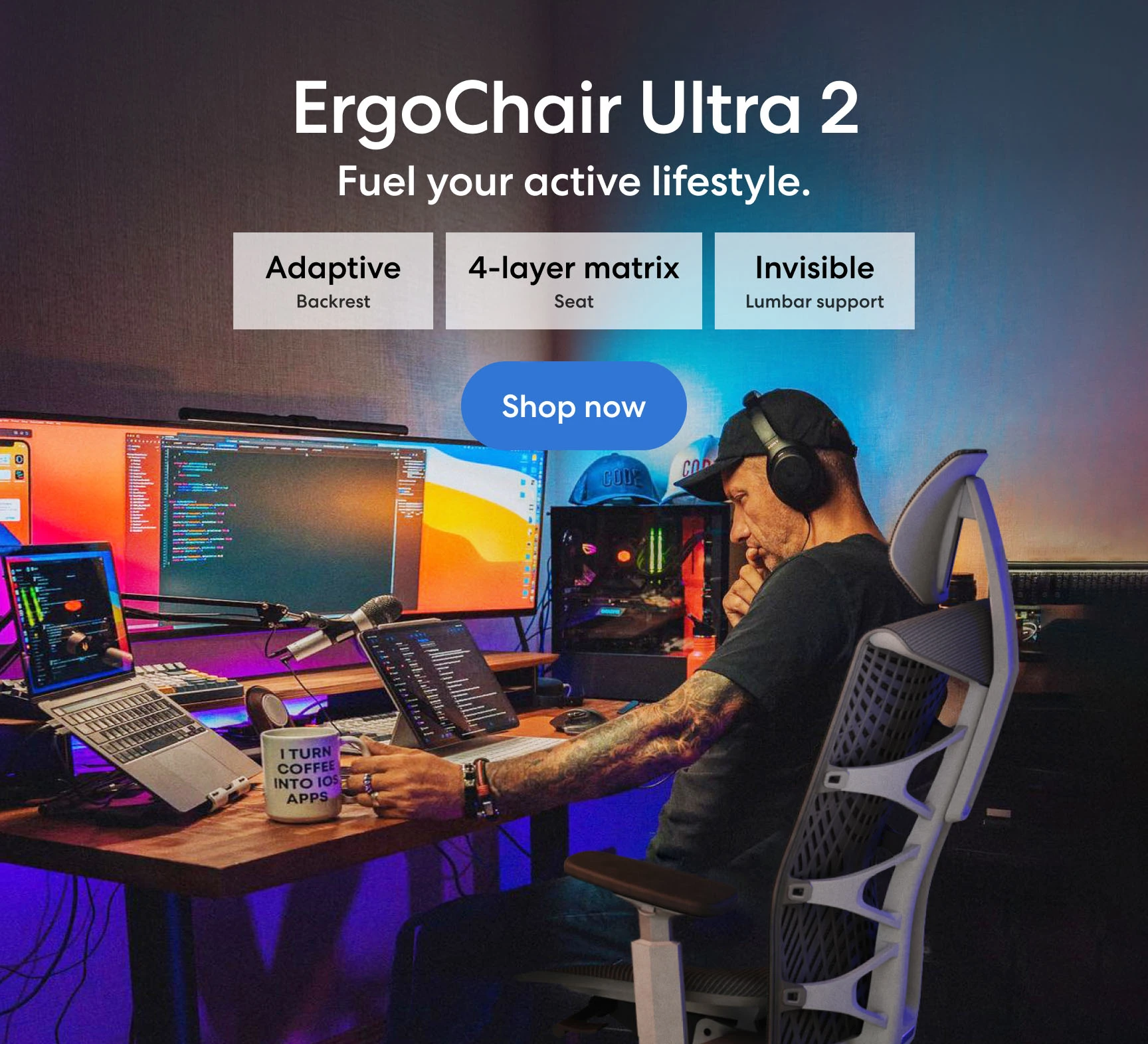
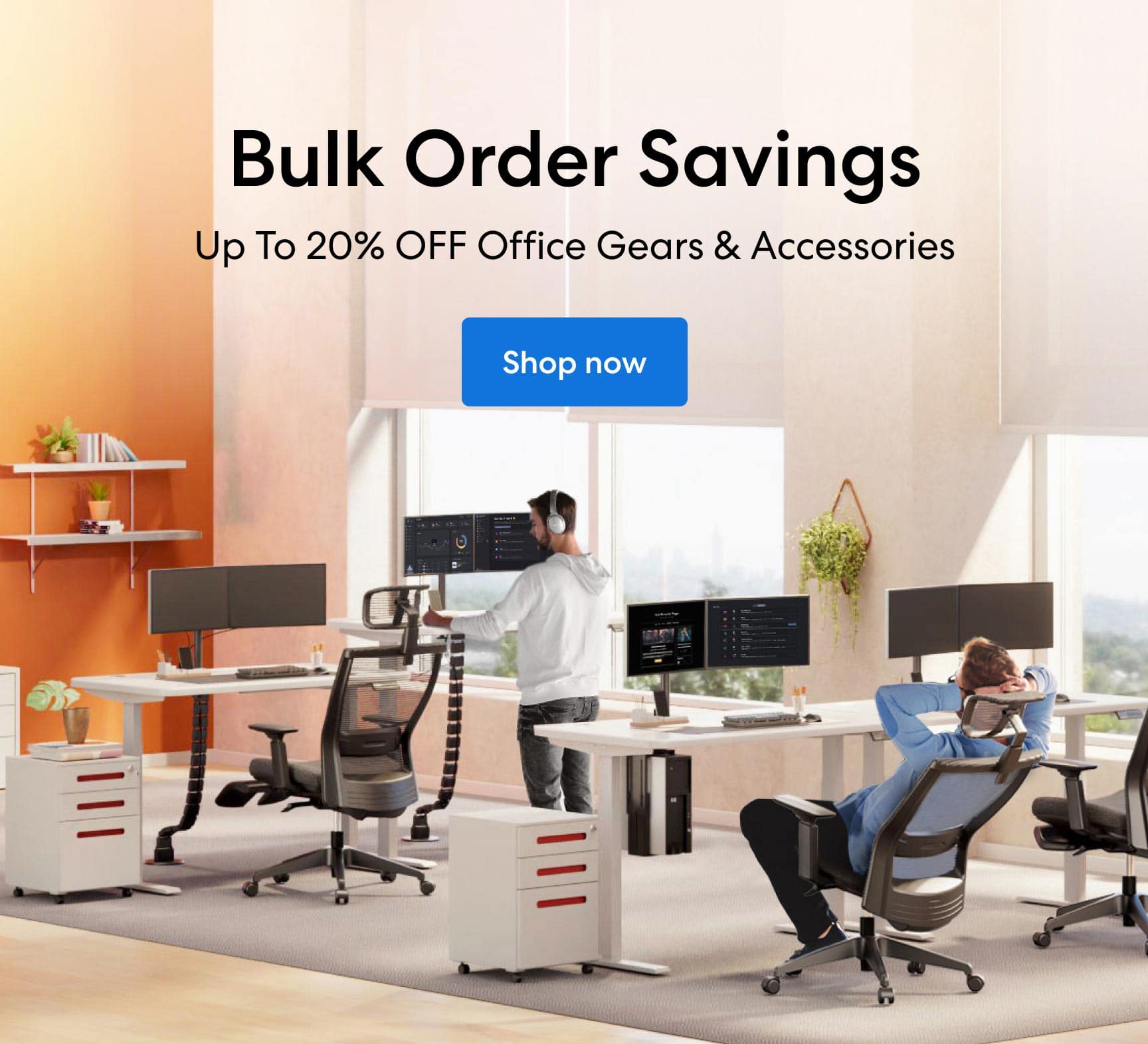
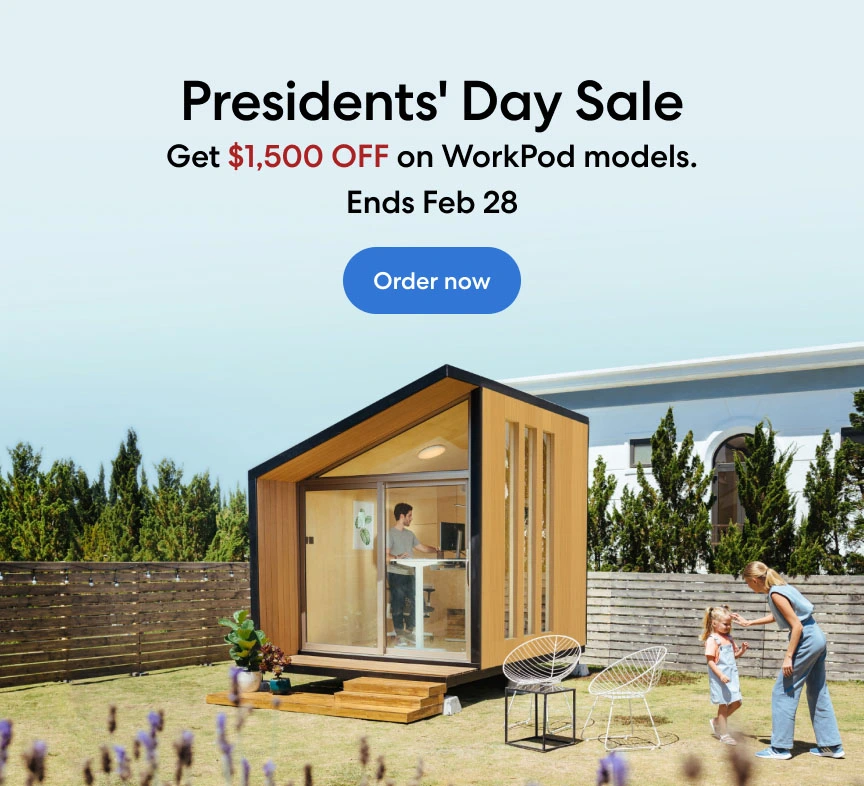

-7512dd9e-3510-42ed-92df-b8d735ea14ce.svg)


