
How to Clean a Laptop Screen Without Damaging the Display
Table of Contents
Keeping your workspace clean is important. After all, dust, grime, clutter, and chaos can affect your health, productivity, and mental well-being. While keeping other parts of your workstation clean isn’t too difficult, you might be wondering how to clean a laptop screen.
It’s important to pay careful attention when cleaning your desk accessories, as harsh chemicals, abrasive cleaning tools, and poor technique could cost you thousands of dollars.
In this comprehensive guide, we will provide more information on how to clean a laptop computer screen without damaging the display.
Why It’s Important to Keep Your Laptop Screen Clean?
If you’re wondering whether it’s really necessary to clean your monitor, then the answer is a resounding “Yes!” That’s because a clean computer display can be beneficial for a number of reasons:
Aesthetics
Ensuring that your workstation is clean is important to create a good impression. Whether you host clients at your desk or work from home, ensuring that your area is clean can set a high standard and foster productivity and creativity.
Mental Health Benefits
When your display is dirty, and you can see stains or dust from the corner of your eye, it can cause your mind to become stressed or anxious without you even realizing it. However, when you ensure that your screen, monitor arm, laptop stand, keyboard, and more are clean and free from anything that might distract you, you can effectively reduce your stress levels.
Visibility and Clarity
Your laptop screen isn’t just there for decoration – it plays an important role in your workday, ensuring that you are able to view everything on your display. However, when it has smudges, stains, dust, or fingerprints, your view can be obstructed, causing you to strain your eyes or have trouble completing your tasks.
Hygiene
Germs are everywhere, which is why regular cleaning is required to prevent the spread of infection. If the pandemic has taught us anything, it is that hygiene is important! When you clean your laptop screen regularly, you kill dangerous bacteria, viruses, and fungi that could cause health issues, ensuring your safety and that of those around you.
Functionality and Performance
In some cases, accumulated dust can affect the performance of your computer screen, particularly if your laptop has a touchscreen. By learning how to clean a laptop screen safely, you can take the necessary steps to prevent this from happening.
Before You Begin the Cleaning Process
It’s important to ensure that you have the correct cleaning supplies on hand and that you identify the type of screen that your computer has before you attempt to clean it.
In the section below, we’ll provide a few steps to take before you begin wiping away the dust, grime, and fingerprints from your display.
Check What Type of Screen Your Computer Has
In general, there are two screen types:
- LCD screens
- Non-LCD screens
While most MacBooks have non-LCD screens with a glass coating to offer additional protection, the majority of computers have liquid crystal displays with LED backlighting. You will need to use different methods when cleaning both screen types, so be sure to verify which one you have before you get started.
If you would like to know whether you have an LED screen, check the specifications of your laptop model and make.
Gather Your Supplies
Your laptop screen is sensitive and susceptible to damage, so when cleaning it, make sure you are not using anything abrasive or harsh. While there are many home remedies recommended for cleaning a display, we advise that you stick to a cleaning spray designed especially for laptop screens.
These products are designed to be gentle on computer monitors and will not cause damage. If you don’t have or can’t find this item, then use distilled water only. We also advise sticking to a soft microfiber cloth. Never use anything abrasive on your display.
Check the Manufacturer’s Instructions
It’s important to mention here that checking the manufacturer’s instructions before cleaning your laptop display is an absolute must.
You can find guidelines on how to clean the laptop screen and keyboard correctly, preventing any accidents and preserving your investment.
How to Clean a Laptop Screen: A Step-by-step Guide
Now that you have prepared adequately, you’re ready to get started. However, before you begin the process, make sure that your computer is turned off and unplugged. Then, follow the instructions below for your display type.
LCD Screens
Here are the steps that you will need to take to clean an LCD screen:
- Use your microfiber cloth to gently wipe the surface in circular motions.
- Then, apply a small amount of your cleaning spray or distilled water to your cloth.
- Wipe the screen from top to bottom or side to side.
- Give the display enough time to dry completely before turning your laptop on again.
Non-LCD Screens
If your computer does not have an LCD screen, you can follow these instructions to clean it:
- Remove dust and debris by wiping the screen gently with a microfiber cloth.
- Spray a small amount of the cleaning agent prescribed by the manufacturer onto your cloth and begin gently wiping the display to remove smudges.
- Get a dry microfiber cloth and wipe away any residue before it has dried.
- Make sure the screen is completely dry before you power the device on.
What to Avoid When Cleaning a Laptop Screen?
If you want to know how to properly clean a laptop screen, then you’ll need to take note of the things that you should not do. The following actions can cause damage to your display:
- Applying your cleaning spray on the screen. You want to prevent liquids from seeping into the electrical components of your computer, which is why it’s important to avoid spraying your cleaning agents onto the device. Always apply a small amount to a microfiber cloth and use that to clean the surface.
- Using pressure. If you are here because you want to know how to clean a touchscreen laptop, then you’ll need to pay special attention to this. Even if you have stubborn dirt or grime on your display, you should never use force or pressure to clean your display, as this can cause permanent damage.
- Cleaning with abrasive or harsh products. As we have said before, your laptop screen is delicate and should be cleaned with the utmost care. Never resort to strong chemicals or scrubbing brushes.
Don’t Forget About the Rest of Your Workstation!
While it’s important to know how to clean a laptop screen, other elements of your working environment should also receive the care that they deserve. Here are a few tips to ensure a clean and functional workspace:
Other Electronics
Suppose you have a printer, paper shredder, desk lamp, or other electronic devices on your desk. In that case, you will need to ensure that they are free of dirt and debris. However, because they may be susceptible to damage, you should never spray chemical agents onto them directly.
Follow the manufacturers’ instructions to ensure that your devices are not harmed during the cleaning process.
Furniture
Do you have a standing desk or ergonomic work chair? In that case, you should ensure that these items are cleaned regularly. Because they can accumulate dirt, grime, food particles, germs, and more, we recommend giving them a wipe with a microfiber cloth and a suitable cleaning agent on a regular basis.
Make sure that you are checking the manufacturer’s instructions to avoid damaging your expensive furniture.
Desk Accessories
Don’t neglect your desk organizer, keyboard, mouse, and other accessories when cleaning your workstation. These items can accumulate dust and germs, so make sure that you are cleaning them regularly for hygiene purposes.
Try a Multi-screen Setup
While it’s essential to know how to clean a laptop screen and keyboard and other parts of your workstation, you should also experiment with different setups if you want to ensure that your office space is conducive to productivity.
We recommend trying multiple monitor setup ideas to see which one works best for you. You can check out our guide on how to make a 4-monitor setup to improve efficiency using this method.
Additionally, we suggest that you look at multiple monitor setup tricks to make the most of your workstation.
Final Thoughts
Now that you know how to clean a laptop screen, you’re on your way to ensuring a hygienic, productive, and aesthetically pleasing working environment.
We hope that you found this article helpful and learned something new.
Want to know more? Read this article on how to connect a monitor to a laptop!
Frequently Asked Questions
1. How often should I clean my laptop’s screen?
This will depend on how often you use your laptop. Following regular use, cleaning your display once a week should be sufficient. However, if your computer experiences heavy usage or is shared with other employees, then we recommend cleaning the screen more frequently to ensure proper hygiene.
2. How can I clean my touchscreen laptop safely?
The process for cleaning touchscreen displays is more or less the same as regular screens:
- Turn off and unplug the device in order to safely clean the screen.
- Use a laptop-safe cleaning product and a microfiber cloth that has been slightly moistened with the spray.
- Wipe the screen gently in a circular motion, being careful not to apply too much pressure.
- Use a fresh, dry microfiber cloth to remove excess liquid.
- To ensure that the display is not damaged, stay away from abrasive products and harsh chemicals, and avoid spraying the cleaning solution onto the screen directly.
3. Is it okay to clean a laptop screen with water?
Distilled water can be used to clean a laptop screen, but only in small amounts. Wipe the screen carefully with a microfiber cloth that has been slightly dampened with water. To prevent damage and moisture from seeping into the device, never spray water directly onto the display, and try not to use too much of it when cleaning.
4. Is it safe to use a paper towel to clean my laptop screen?
No. You should never use a paper towel to clean your computer display. That’s because it can be abrasive, leaving scratches on your screen. Moreover, it can also leave a trail of lint and fibers, which means that you’ll have to clean it again, anyway.
Stick to a microfiber cloth. They are gentle and non-abrasive, ensuring that smudges, dust, and more are removed without causing damage to your display.
5. Can I spray the cleaning solution directly onto a laptop screen?
You should never spray water or a liquid cleaning agent directly onto a computer screen. That’s because it can seep into the electrical components, causing serious problems with your laptop. When using liquids to clean any electrical device, make sure that you are using a small amount and spraying it onto a microfiber cloth first before applying it.
6. Should I use vinegar to get rid of smudges and stains on my display?
While many recommend vinegar for cleaning non-LCD displays, we recommend sticking to designated cleaning solutions. The truth is that vinegar can be harsh, and to avoid damaging your screen, you should stick to gentle products.
7. Can I use alcohol wipes to clean my laptop screen?
Using alcohol wipes for disinfecting your laptop screen is typically not advised because alcohol may permanently damage or remove certain coatings, such as anti-glare or anti-fingerprint treatments. Instead, stick to a cleaning solution made especially for laptop screens and electronics and a microfiber cloth.
If you don't have this on hand, use a small amount of distilled water on your microfiber cloth and wipe away any contaminants. Suppose you are using an alcohol-based cleaning agent. In that case, make sure it is diluted (ideally using no more than 70% isopropyl alcohol) and apply it to the cloth rather than directly onto the screen.
However, before using any new product on your display, make sure that you are checking the manufacturer’s instructions.
Get exclusive rewards
for your first Autonomous blog subscription.
Spread the word
You May Also Like
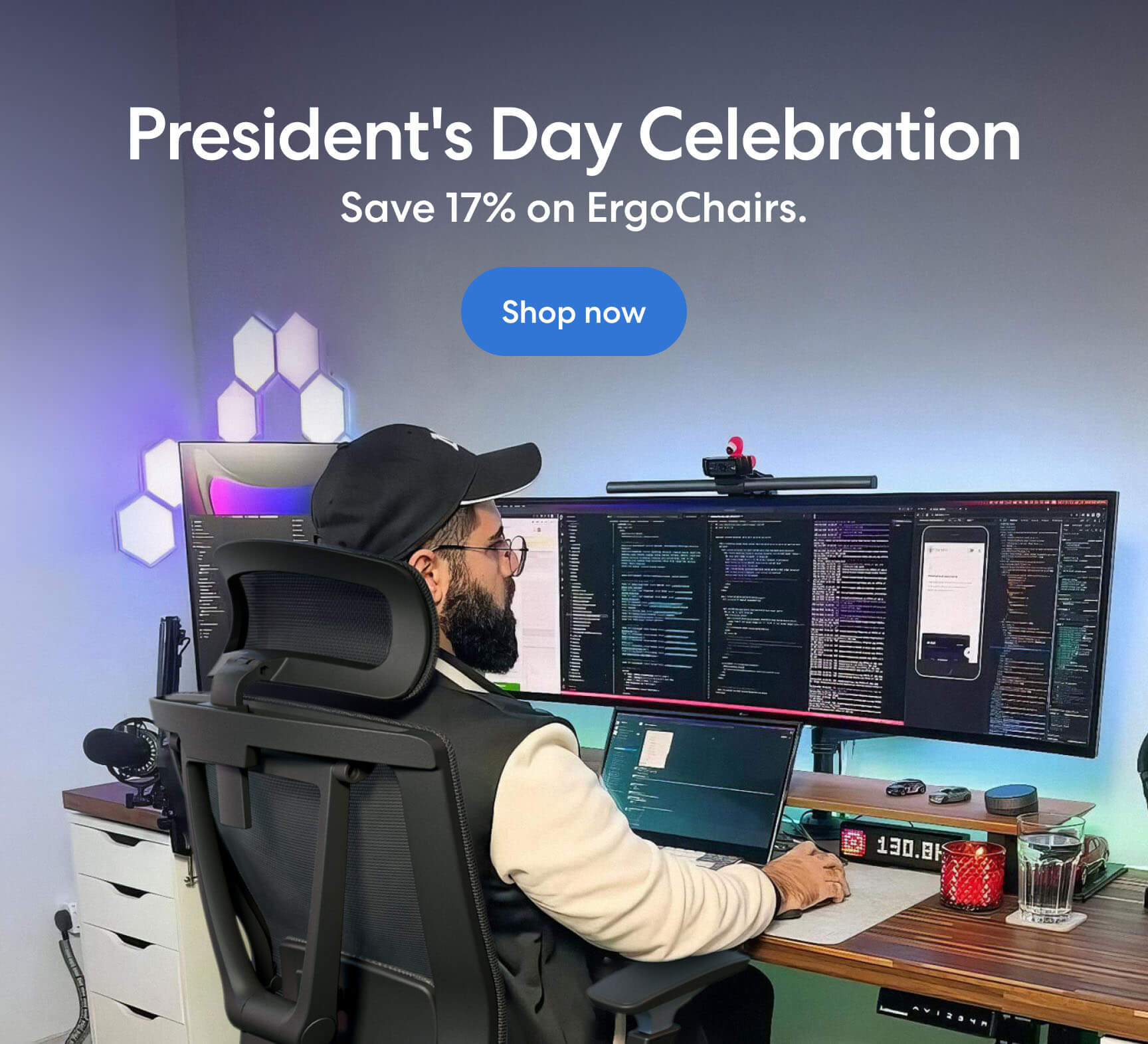
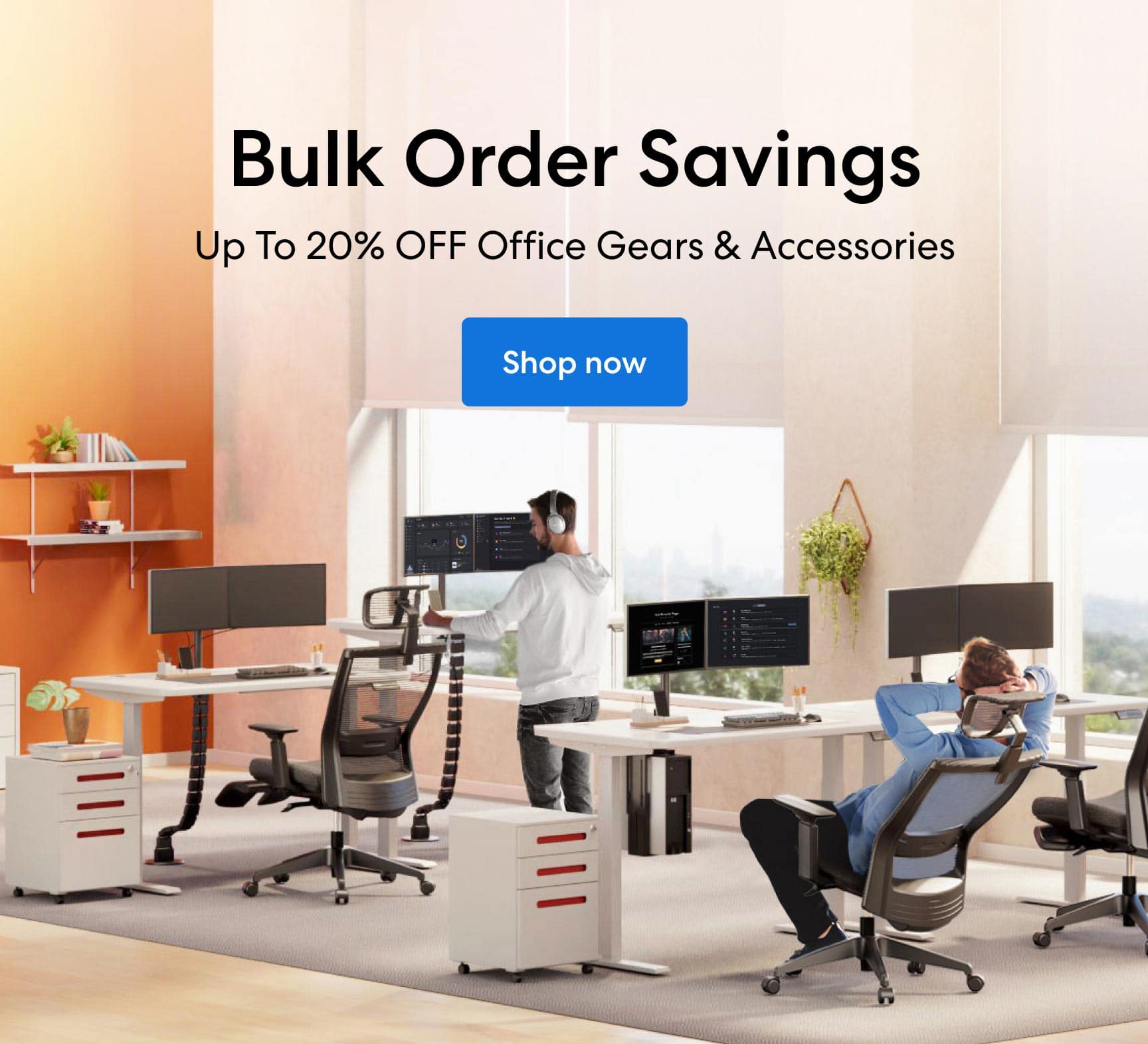
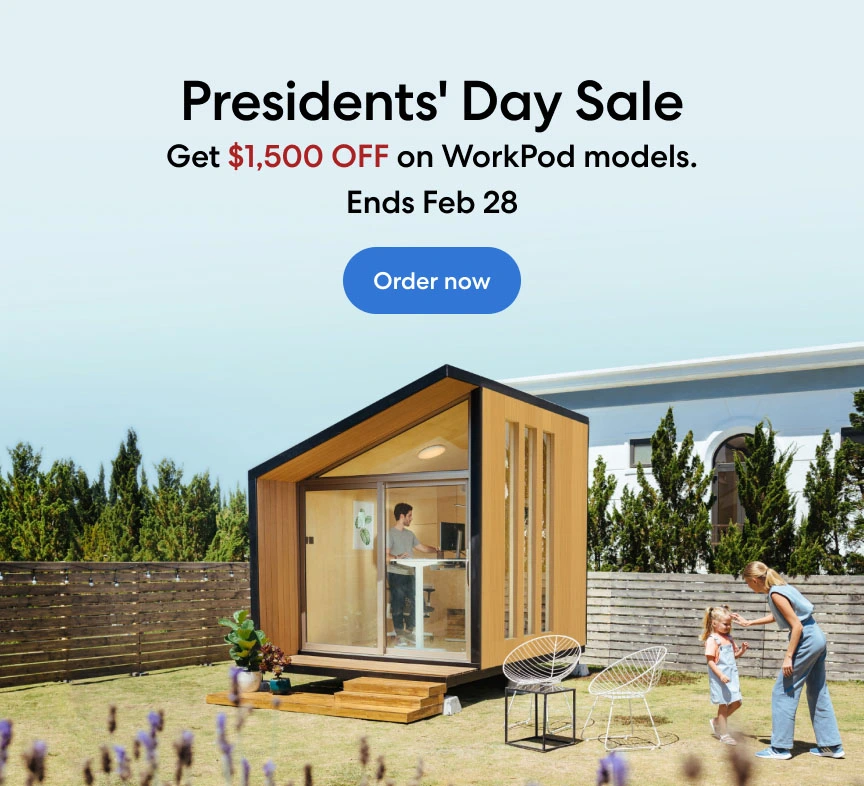

-7512dd9e-3510-42ed-92df-b8d735ea14ce.svg)


